LIBRARY
The Library is designed as a multi-purpose database to store items / components / subsystems which may be repeatedly used throughout Vizula.
Overview
- PART NO - Each item can be given a part number, though this is not necessary. This can, for example, be used to reference your own part numbering system.
- GROUP - Items can be categorised into Groups. The Group is a user defined parameter and any number of Group's can be used. An example of Groups might be sub-assemblies, components, metalwork, plastic mouldings etc.
- TYPE - Groups can be sub-divided into Types for further refinement of storage. Any number of Types can be defined. An example of Types might be GROUP:Coomponents, Types resistors, capacitors, integrated circuits, inductors etc.
- NAME - Each item can be given a name. This can be the item reference, such as a buying-code or simply a name you choose to give it.
- DETAIL - The detail field can be used in any way you choose. It can for example be used to describe the item or to document where the item is used in your business.
- COST - The two cost fields (Min and Max) are primarily used with the 'Building Blocks' tool to describe the upper and lower price that the item can be purchased for. A drop down exchange rate field is used to define the currency of the cost fields.
- WEB - The item can be linked to an internet page, such as a spec-sheet or a product page, which may be used for quick reference. If this field is set, a hyperlink link icon
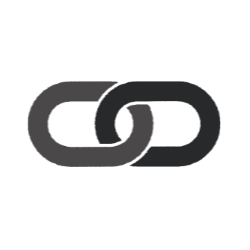 will be visible.
will be visible.
Sorting & FilteringThe main item list can be sorted and filtered using the
GROUP and
TYPE tiles and the sorting column headers.
 Searching
Searching 
 Adding a New Library Item
Adding a New Library Item 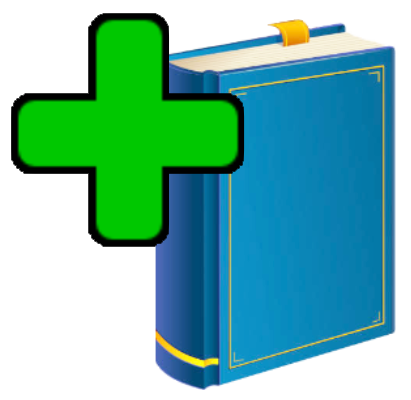

 Deleting a Library Item
Deleting a Library Item 
 Downloading a CSV file
Downloading a CSV file 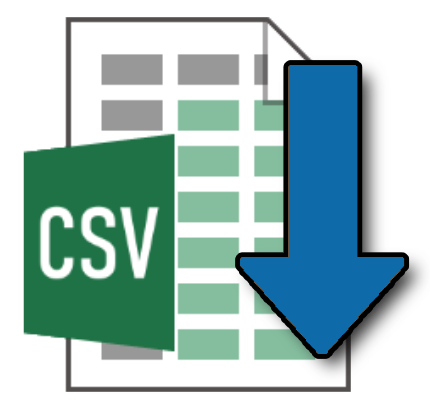
Click on the download icon to download the library as a csv file. The downloaded file will be exactly as set by the filters, i.e.
GROUP,
TYPE and 'Search'. In order to download the full library as a single file, make sure
GROUP is set to (ALL),
TYPE is set to (ALL) and 'Search' is disabled.
(c) 2023 Vizula Limited - v 0.973 - 11082023:103631



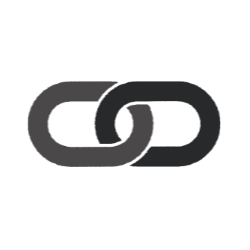 will be visible.
will be visible.


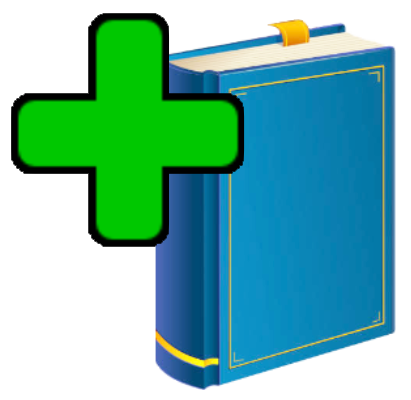



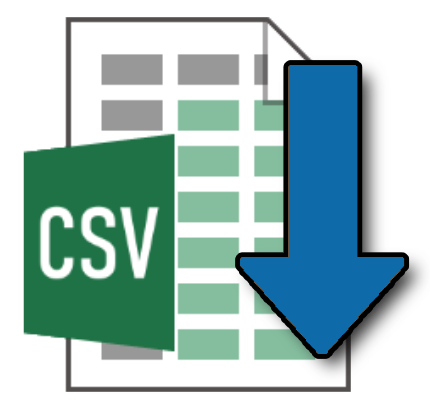 Click on the download icon to download the library as a csv file. The downloaded file will be exactly as set by the filters, i.e.
Click on the download icon to download the library as a csv file. The downloaded file will be exactly as set by the filters, i.e.