PRODUCT REQUIREMENTS DOCUMENT (PRD)
Every product in Vizula contans a Product Requirements Document (PRD) which can be used by the Product Manager to define and manage a list of items which in turn, specifies the requirements of the product in as much detail as required by the business.
Overview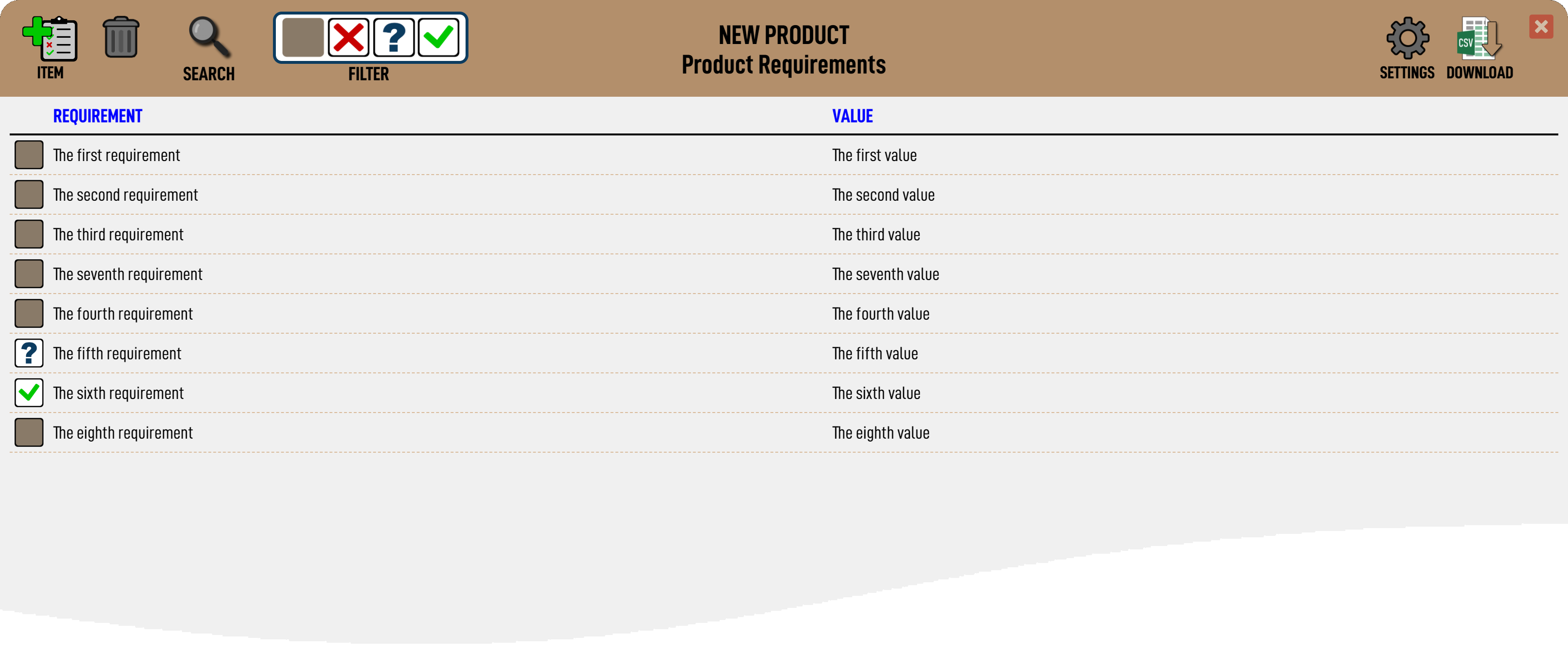
Each item in the PRD has a status as follows:-
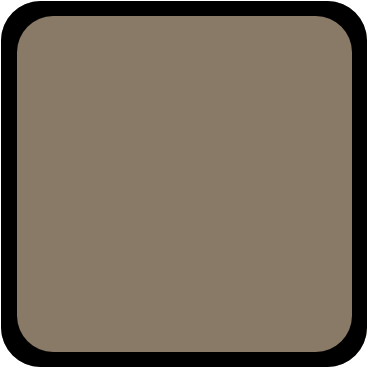 REVIEW - PRD items have a starting value of 'REVIEW', meaning that they have not yet been 'scored' by the Project Management / NPI team.
REVIEW - PRD items have a starting value of 'REVIEW', meaning that they have not yet been 'scored' by the Project Management / NPI team.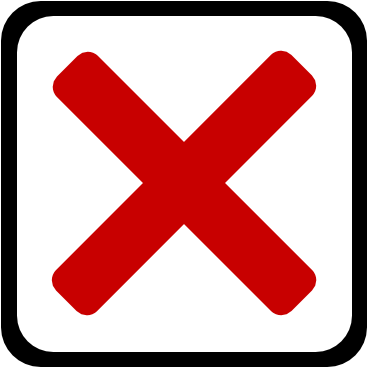 REJECTED - A PRD item that is 'REJECTED' by the Project Management team means that it is determined that the item is not possible to meet. This should cause a discussion between the Product Manager and the Project Manager to determine how critical this item is to the success of the product, whether the item tolerance can be relaxed, or whether the item should/can be removed from the PRD altogether.
REJECTED - A PRD item that is 'REJECTED' by the Project Management team means that it is determined that the item is not possible to meet. This should cause a discussion between the Product Manager and the Project Manager to determine how critical this item is to the success of the product, whether the item tolerance can be relaxed, or whether the item should/can be removed from the PRD altogether.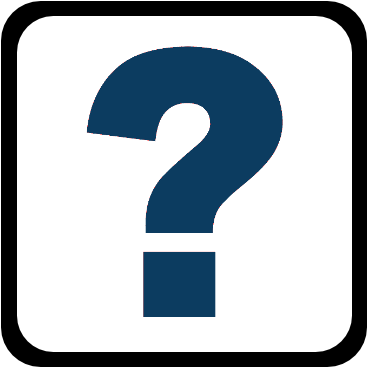 MARGINAL - An item marked as 'MARGINAL' means that the NPI team are unsure at this time if the PRD item can be achieved. This should cause a discussion between teams to determine if the requirement can be altered in order to satisfy the project team that it can subsequently be approved.
MARGINAL - An item marked as 'MARGINAL' means that the NPI team are unsure at this time if the PRD item can be achieved. This should cause a discussion between teams to determine if the requirement can be altered in order to satisfy the project team that it can subsequently be approved. APPROVED - An item that is 'APPROVED' is the desired result and means that the NPI team are confident of being able to meet this requirement.
APPROVED - An item that is 'APPROVED' is the desired result and means that the NPI team are confident of being able to meet this requirement.
The Product Manager is able to define the layout of the page, add new PRD items, edit existing items or delete items. The PRD is essentially fully controlled by the Product Manager with the exception of each item status.
PRD Layout. 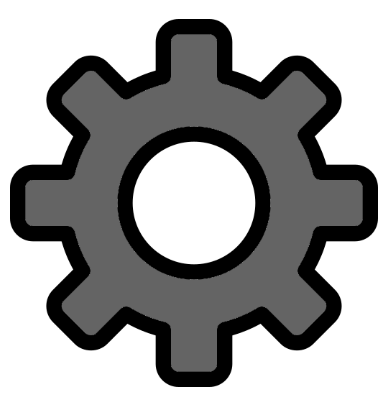
Each PRD is set by default to be called a Product Requirements Document, with two columns, the first called 'Requirement' and the second called 'Value'. However, these items can be customised, eg to call it a 'Product Specification' rather than a 'Product Requirements Document'.
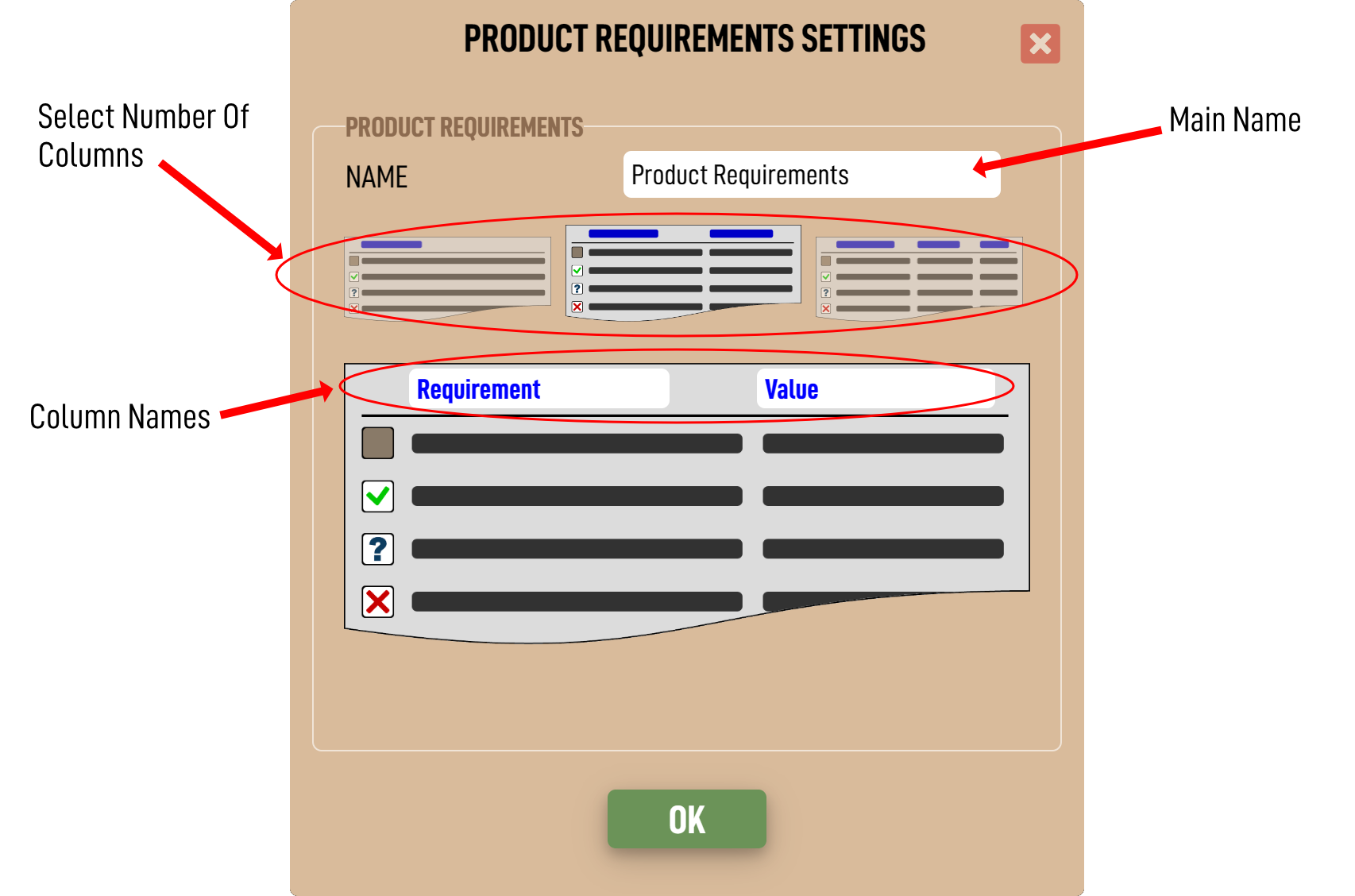 Adding a PRD Item.
Adding a PRD Item. 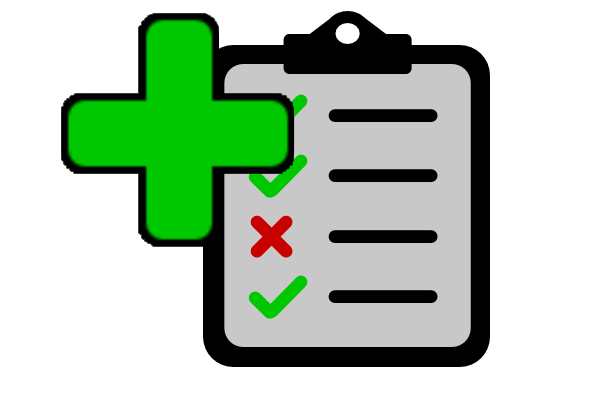
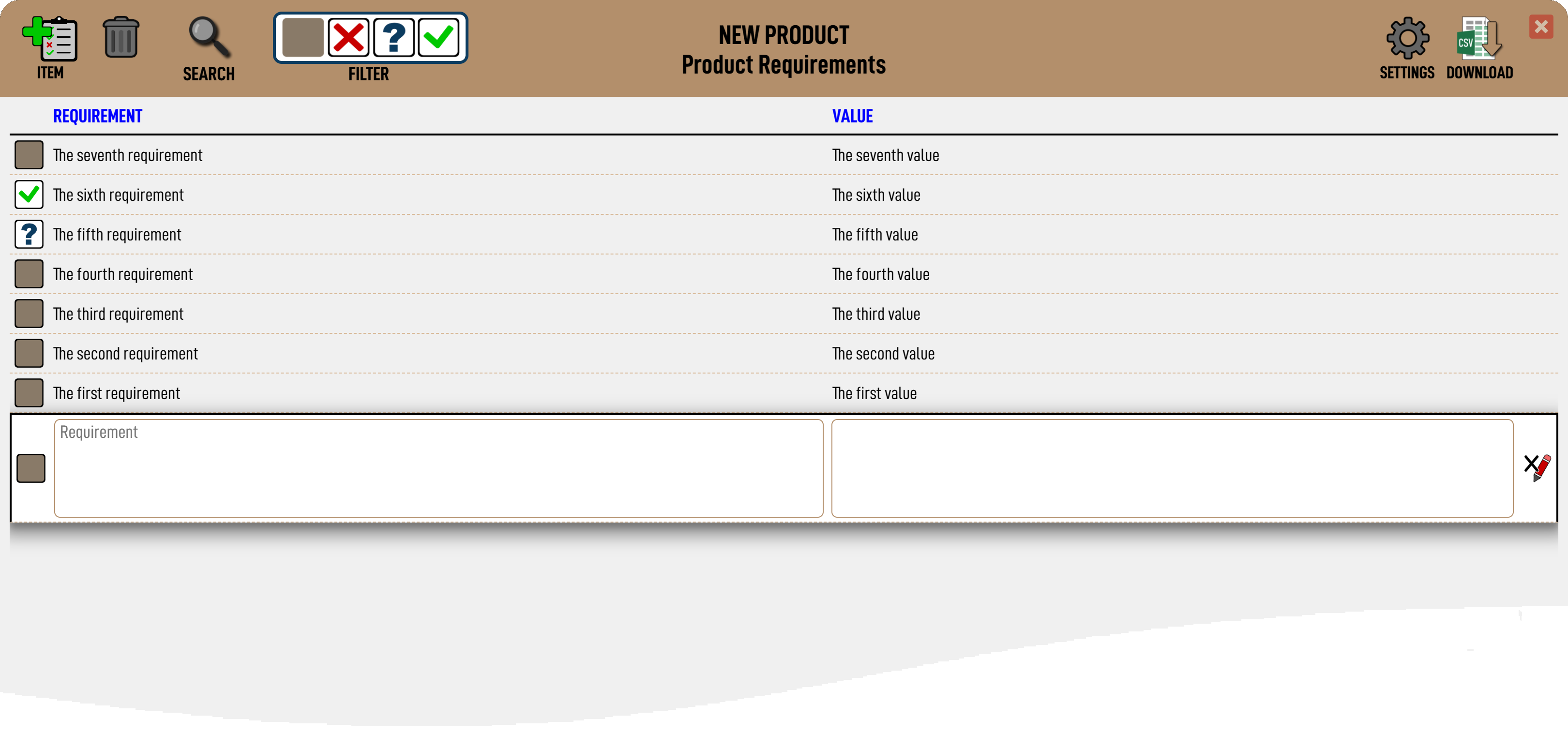 Editing a PRD Item.
Editing a PRD Item.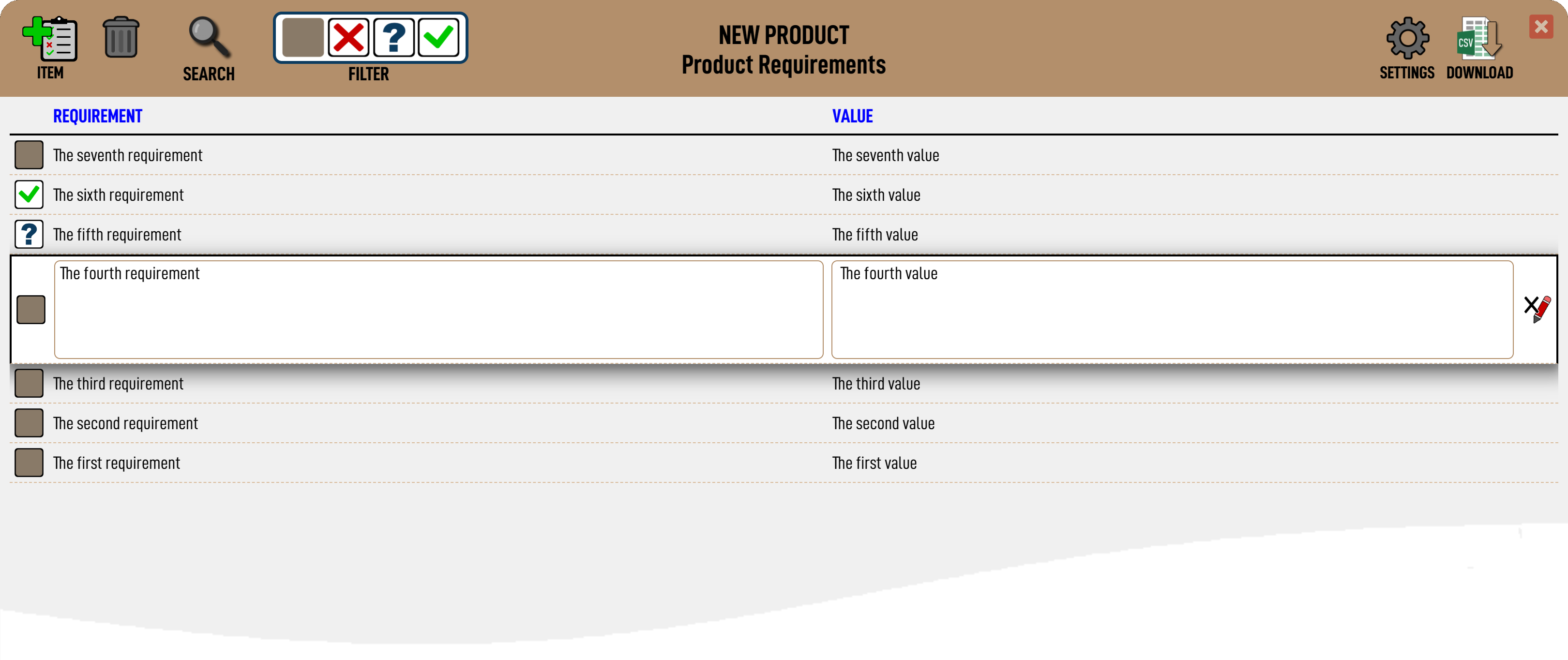 Deleting a PRD Item.
Deleting a PRD Item. 
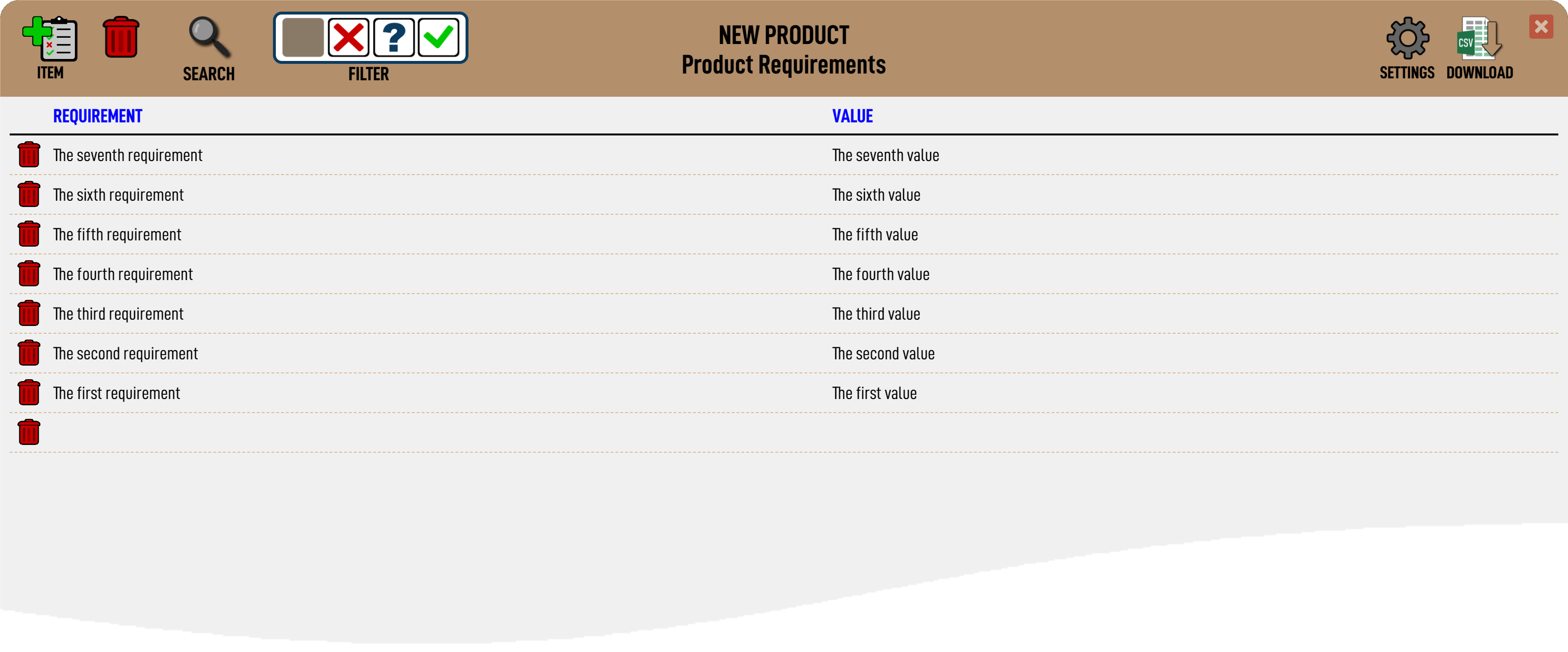 Filtering PRD Items.
Filtering PRD Items.The specification items can be filtered by status value type by clicking on the relevant icon in the filter:-
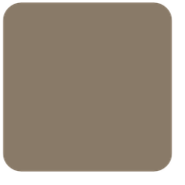 Toggle this filter to show / hide the 'REVIEW' items.
Toggle this filter to show / hide the 'REVIEW' items. Toggle this filter to show / hide the 'REJECTED' items.
Toggle this filter to show / hide the 'REJECTED' items. Toggle this filter to show / hide the 'MARGINAL' items.
Toggle this filter to show / hide the 'MARGINAL' items. Toggle this filter to show / hide the 'APPROVED' items.
Toggle this filter to show / hide the 'APPROVED' items.
Reordering PRD Items. Changing the PRD Item Status.
Changing the PRD Item Status.Only the designated Project Manager is able to change the PRD status.
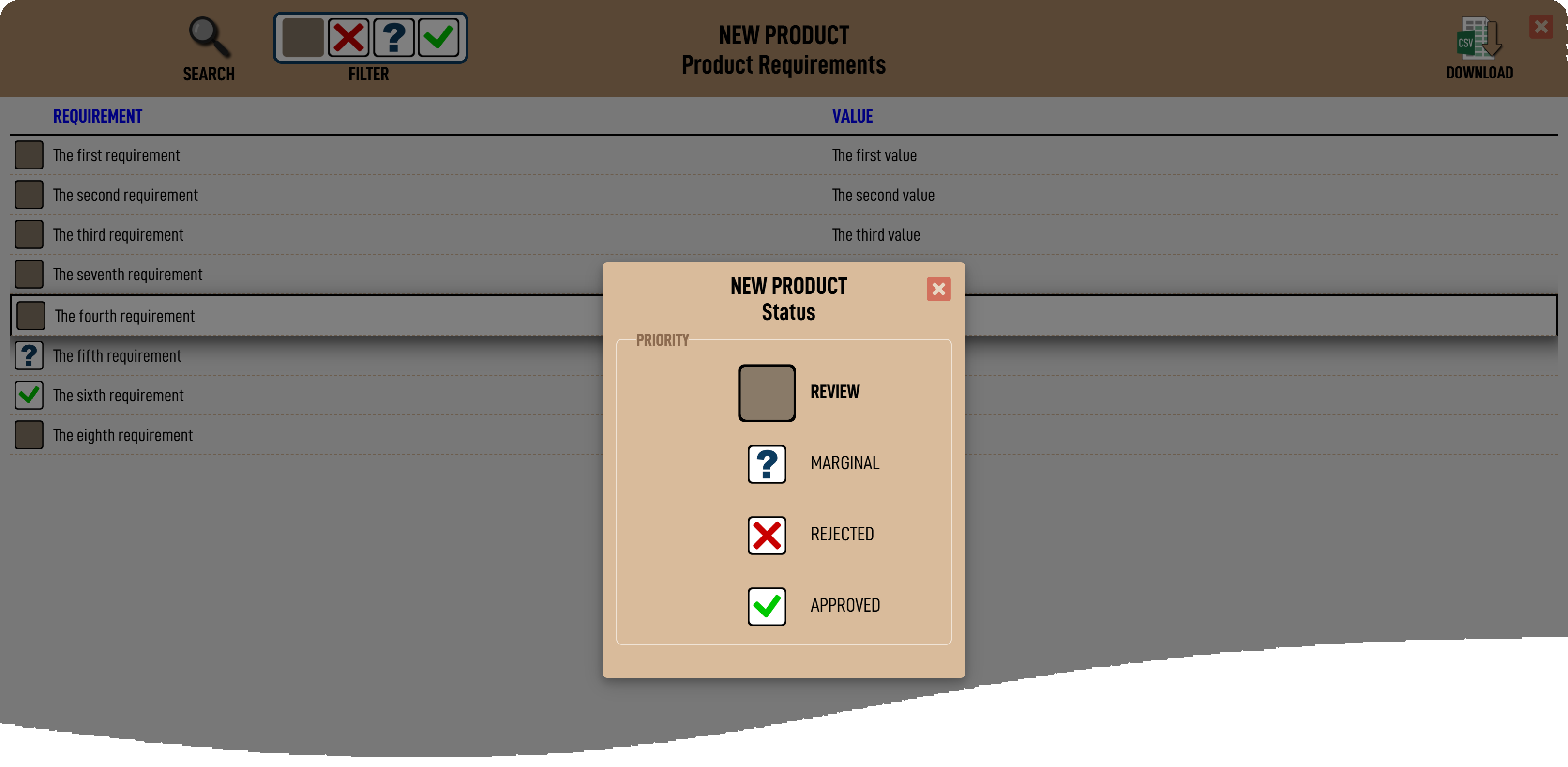 Downloading a CSV file.
Downloading a CSV file. 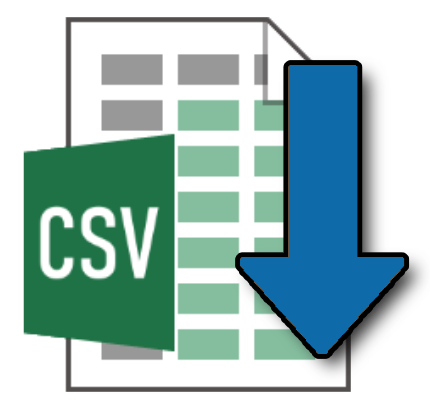
A full PRD can be downloaded as a CSV file by clicking the download icon
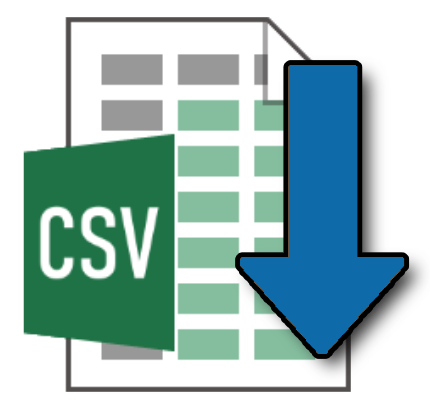
.
(c) 2023 Vizula Limited - v 0.963 - 16072023:094556


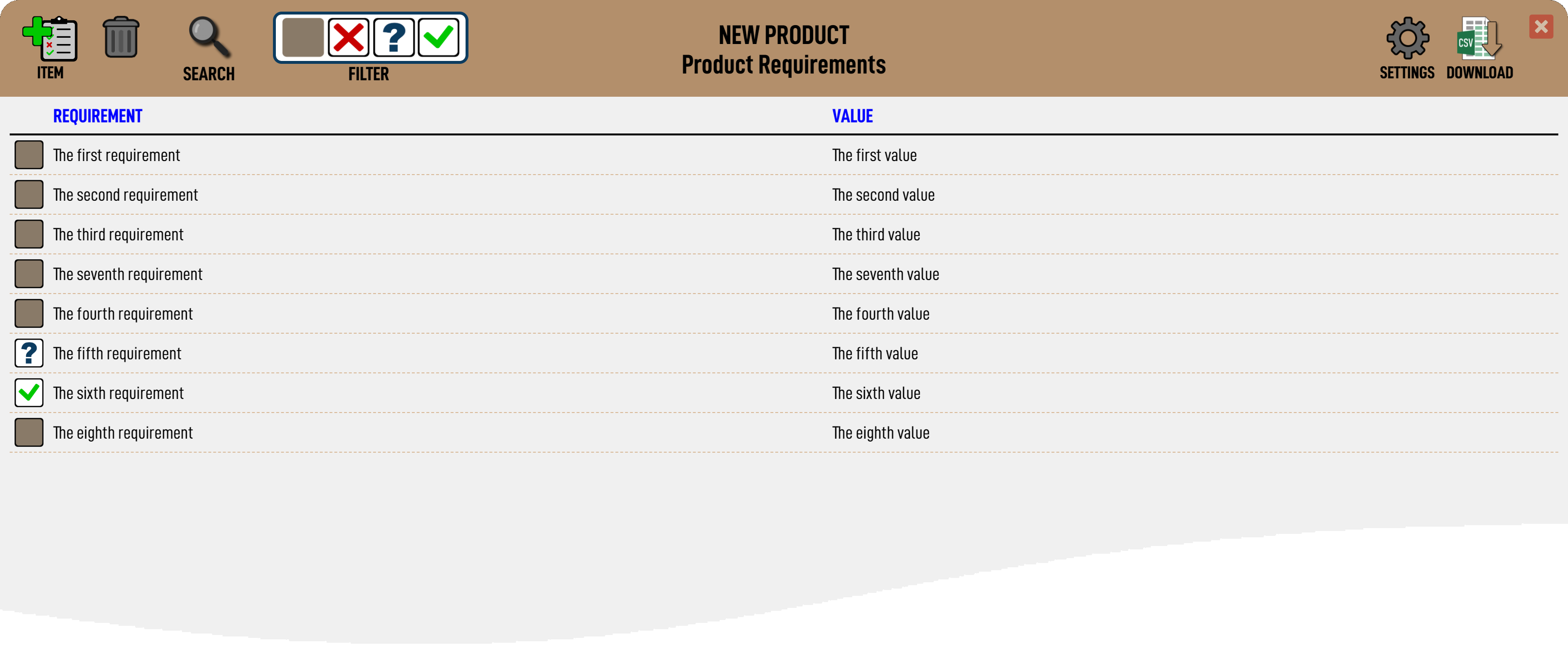
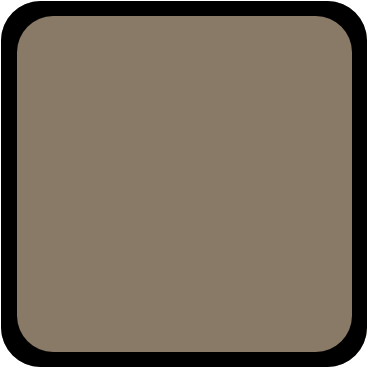 REVIEW - PRD items have a starting value of 'REVIEW', meaning that they have not yet been 'scored' by the Project Management / NPI team.
REVIEW - PRD items have a starting value of 'REVIEW', meaning that they have not yet been 'scored' by the Project Management / NPI team.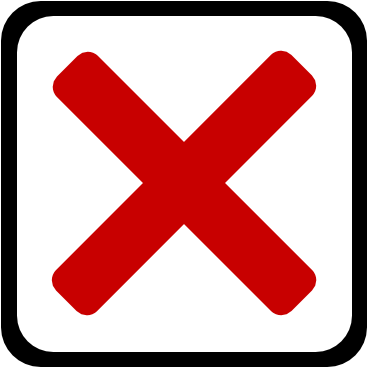 REJECTED - A PRD item that is 'REJECTED' by the Project Management team means that it is determined that the item is not possible to meet. This should cause a discussion between the Product Manager and the Project Manager to determine how critical this item is to the success of the product, whether the item tolerance can be relaxed, or whether the item should/can be removed from the PRD altogether.
REJECTED - A PRD item that is 'REJECTED' by the Project Management team means that it is determined that the item is not possible to meet. This should cause a discussion between the Product Manager and the Project Manager to determine how critical this item is to the success of the product, whether the item tolerance can be relaxed, or whether the item should/can be removed from the PRD altogether.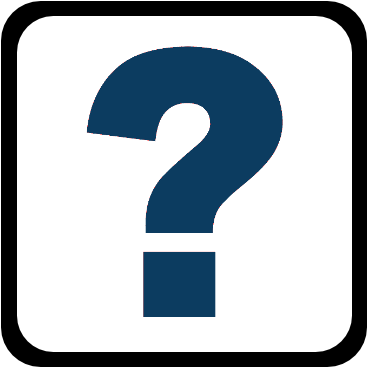 MARGINAL - An item marked as 'MARGINAL' means that the NPI team are unsure at this time if the PRD item can be achieved. This should cause a discussion between teams to determine if the requirement can be altered in order to satisfy the project team that it can subsequently be approved.
MARGINAL - An item marked as 'MARGINAL' means that the NPI team are unsure at this time if the PRD item can be achieved. This should cause a discussion between teams to determine if the requirement can be altered in order to satisfy the project team that it can subsequently be approved. APPROVED - An item that is 'APPROVED' is the desired result and means that the NPI team are confident of being able to meet this requirement.
APPROVED - An item that is 'APPROVED' is the desired result and means that the NPI team are confident of being able to meet this requirement.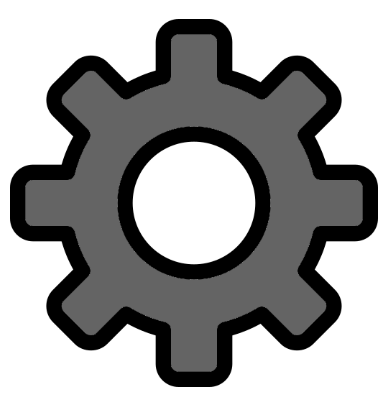 Each PRD is set by default to be called a Product Requirements Document, with two columns, the first called 'Requirement' and the second called 'Value'. However, these items can be customised, eg to call it a 'Product Specification' rather than a 'Product Requirements Document'.
Each PRD is set by default to be called a Product Requirements Document, with two columns, the first called 'Requirement' and the second called 'Value'. However, these items can be customised, eg to call it a 'Product Specification' rather than a 'Product Requirements Document'.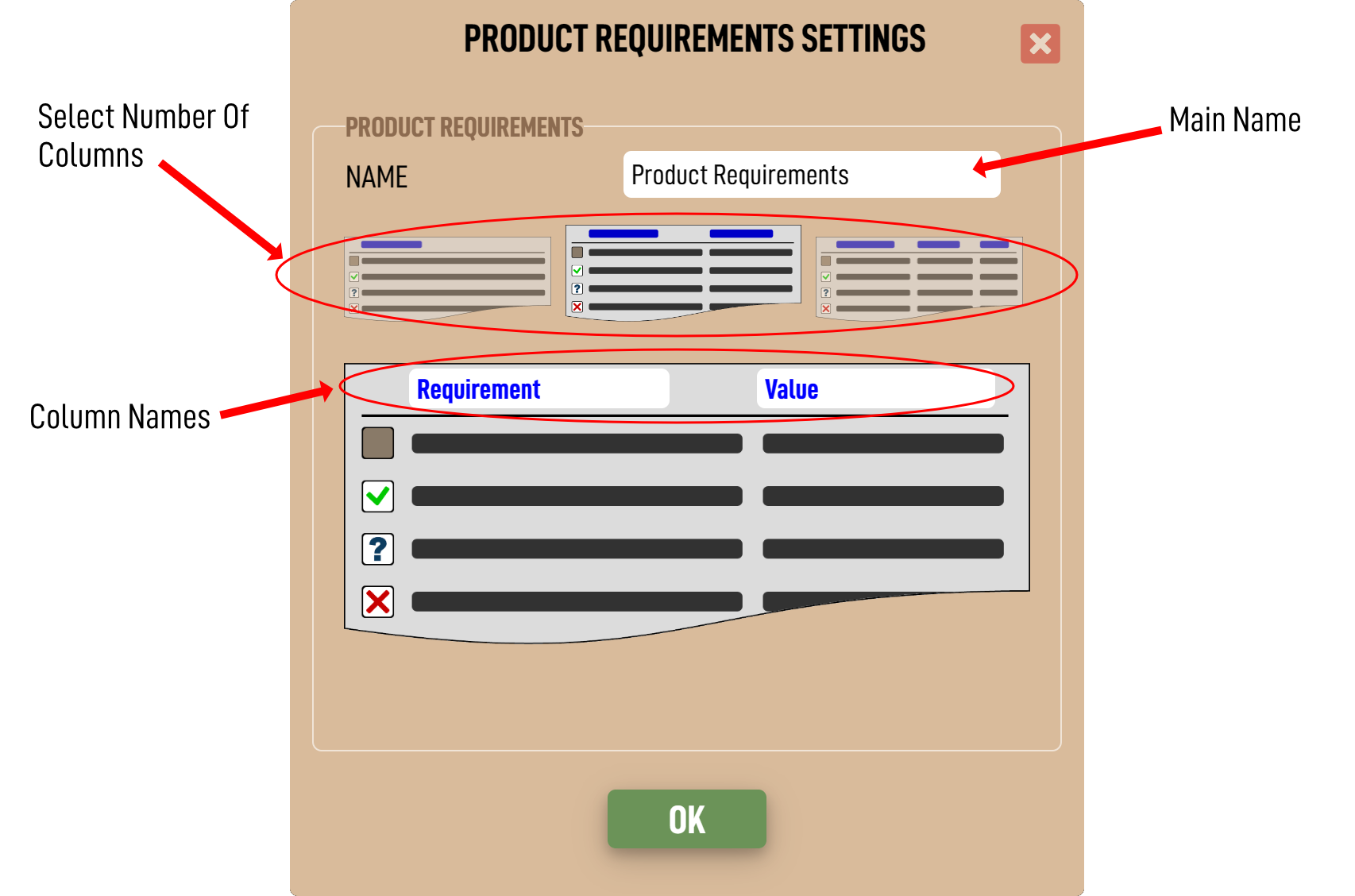
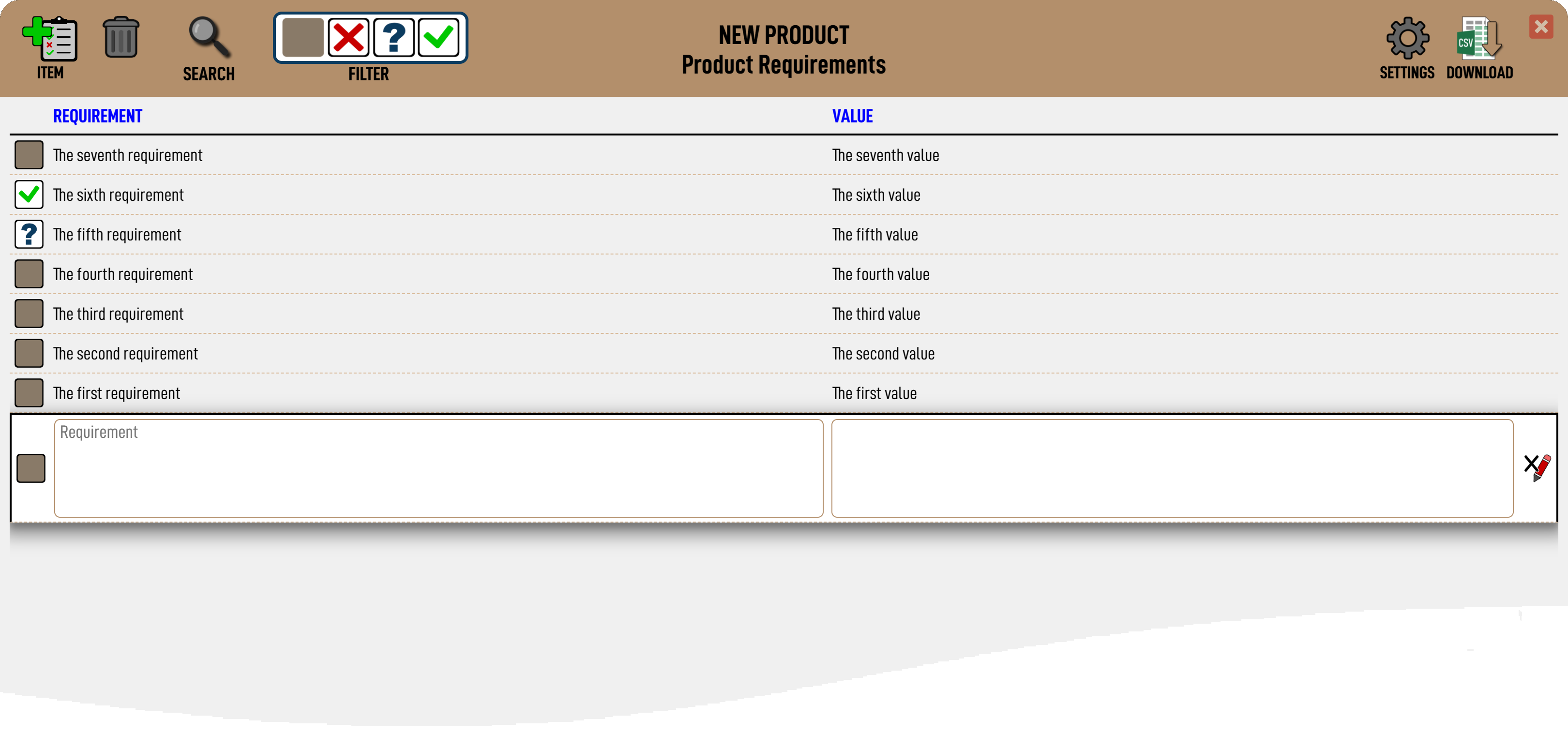
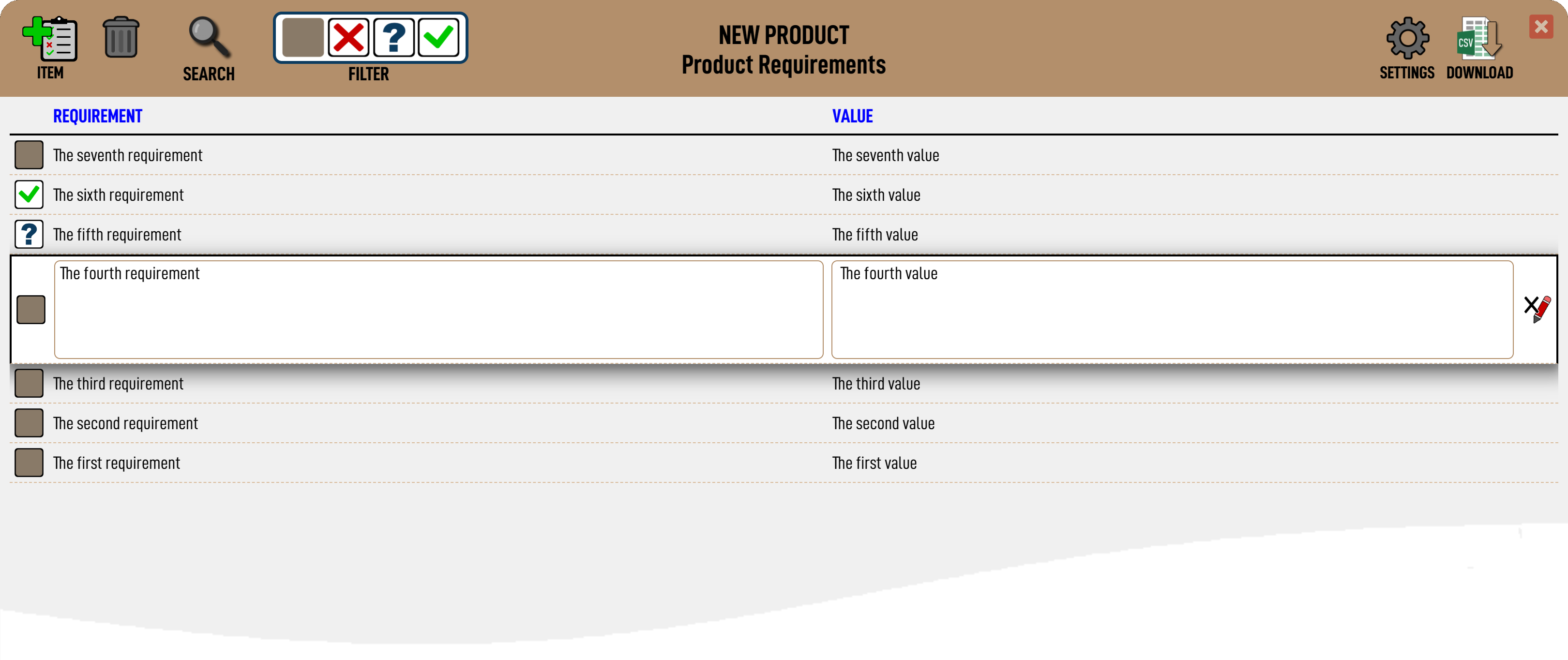
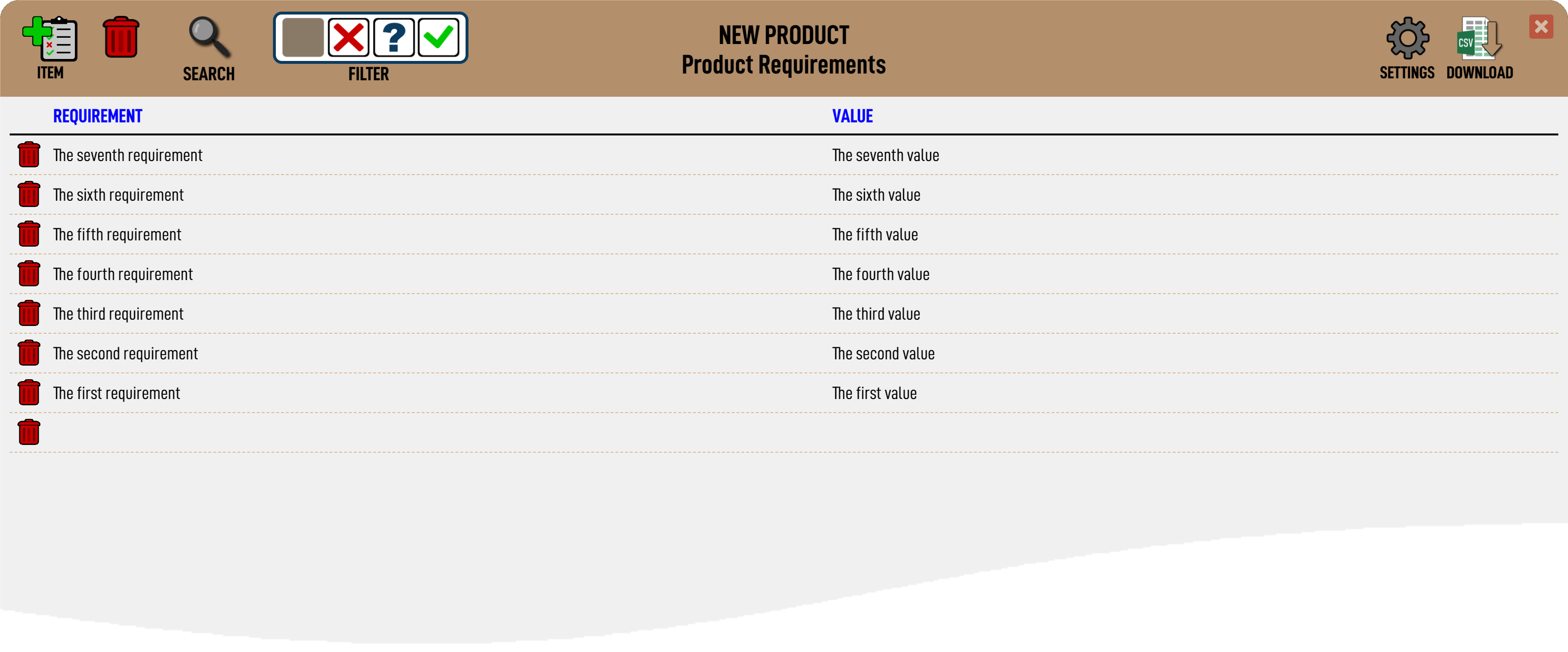
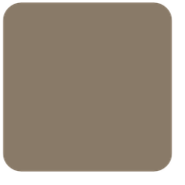 Toggle this filter to show / hide the 'REVIEW' items.
Toggle this filter to show / hide the 'REVIEW' items. Toggle this filter to show / hide the 'REJECTED' items.
Toggle this filter to show / hide the 'REJECTED' items. Toggle this filter to show / hide the 'MARGINAL' items.
Toggle this filter to show / hide the 'MARGINAL' items. Toggle this filter to show / hide the 'APPROVED' items.
Toggle this filter to show / hide the 'APPROVED' items.
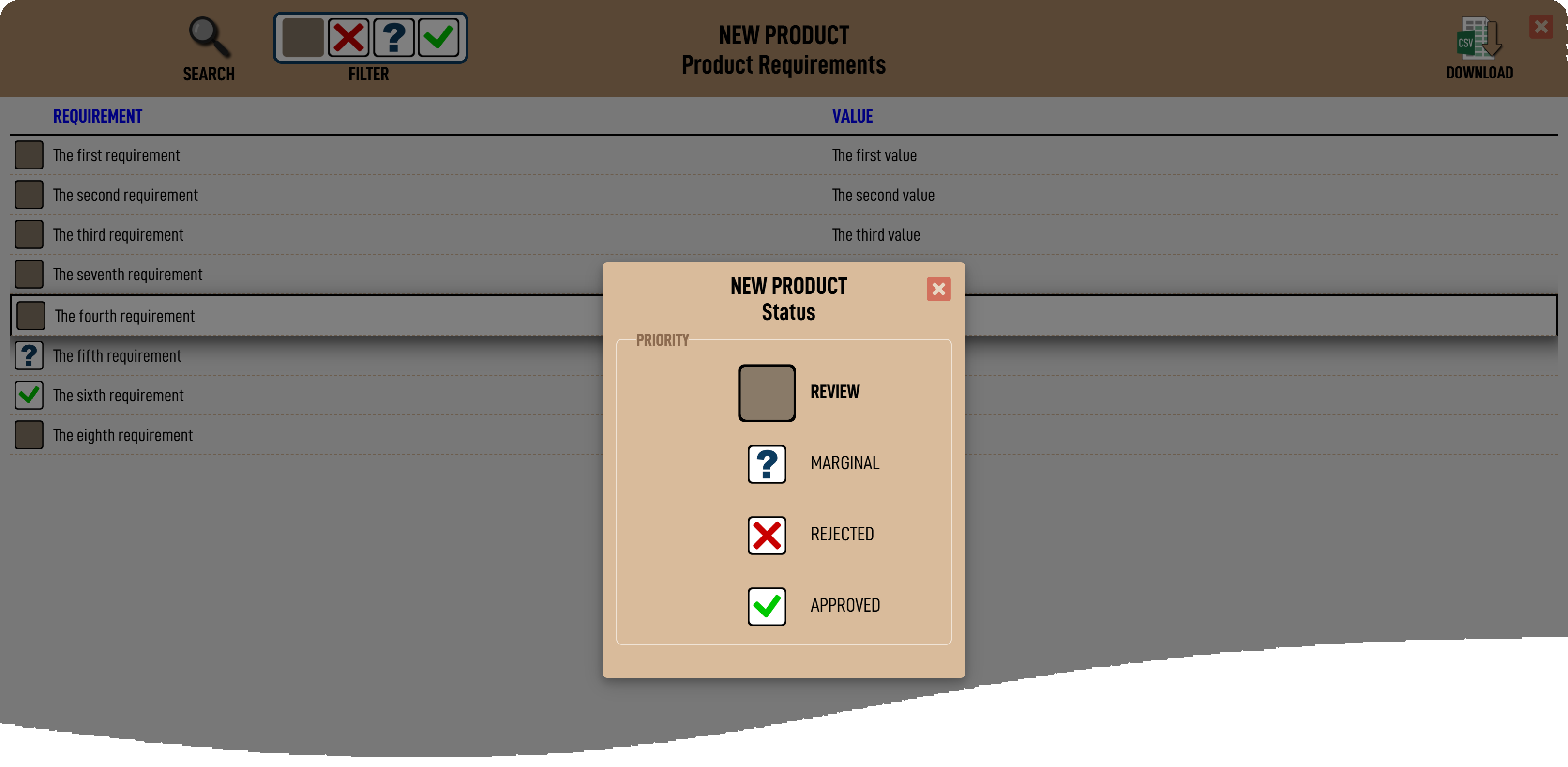
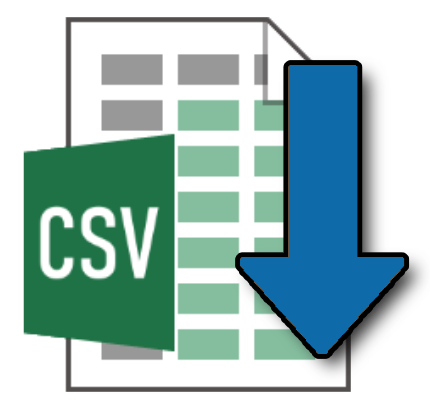 A full PRD can be downloaded as a CSV file by clicking the download icon
A full PRD can be downloaded as a CSV file by clicking the download icon 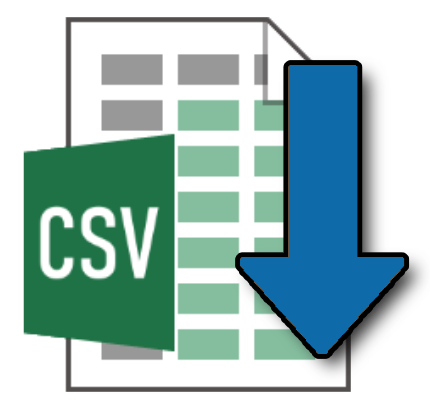 .
.